Are you looking to export 3D geometry from TouchDesigner? Whether you’re a designer, artist, or developer, exporting your 3D creations is an essential step in bringing your projects to life.
In this blog post, we’ll explore how to export 3D geometry formats in TouchDesigner, including a quick export method and best practices for optimizing your library. We’ll cover exporting to popular file formats such as FBX and OBJ. Additionally, we’ll provide you with some resources to further your knowledge on 3D geometry exporting. So, let’s dive into the world of exporting 3D geometry in TouchDesigner and take your projects to the next level!
Benefits of 3D Geometry Exporting
First of all, why even make use of exporting practices when approaching the 3D Geometry field in TouchDesigner? There are many advantages to this type of file exporting. Some of the basics include:
- Increased connectivity and networking between creations made in TouchDesigner and other software like Unity, Unreal Engine and Houdini, which ensures that the creative workforce behind a project has access to a diverse and varied software network support.
- Being conscious about developing and curating your own 3D Geometry library will only bring further organization to your workflow and project development. In time, 3D exports will become a crucial part of your project overview and optimization roadmap.
- As more complex projects are devised along your developer journey, you’ll be grateful for the reusability benefits of having a curated library of your own work. This will allow you to reuse 3D objects in different instances of your project, without the need to construct a new version each time.
- 3D asset marketplaces are a strong force in digital creator circles, which offers opportunities to further develop the community, as well as buying 3D creations by other developers, or selling your own!

Common 3D Geometry Formats
Now, let’s have a look at some of the formats you’ll come across when exporting 3D objects in TouchDesigner and other software.
- OBJ: This is a widely used format supported by many 3D modeling and animation software. OBJ files are text-based, making them human-readable and editable.
- FBX: This is a format created by Autodesk that is commonly used in the game development and film industries. FBX files can contain not only geometry but also other information such as materials, animations, and cameras.
- STL: This format is commonly used for 3D printing and rapid prototyping. STL files represent 3D surfaces as a series of connected triangles.
- Collada: This is an open format that is widely used in the gaming and animation industries. Collada files can also contain other information such as materials, animations, and cameras.
- DXF: This is a widely used format for 2D and 3D CAD drawings. DXF files can be imported into many 3D modeling and animation software.
- 3DS: This format is also created by Autodesk, and it is commonly used in the gaming and architecture industries. 3DS files can contain materials, animations, and cameras.
3D Geometry export in TouchDesigner
Now that we have an overall idea of the formats we’ll be managing, let’s have a look at how to export and save your 3D geometries in TouchDesigner. It’s quite straightforward so no worries!
The first thing you need to know is that the quickest way to export your geometry is by making use of the right-button menu dialog. For instance, we here have a Boolean SOP operator with a 3D geometry.

By accessing the right-button menu dialog we have the option to “Save Geometry”
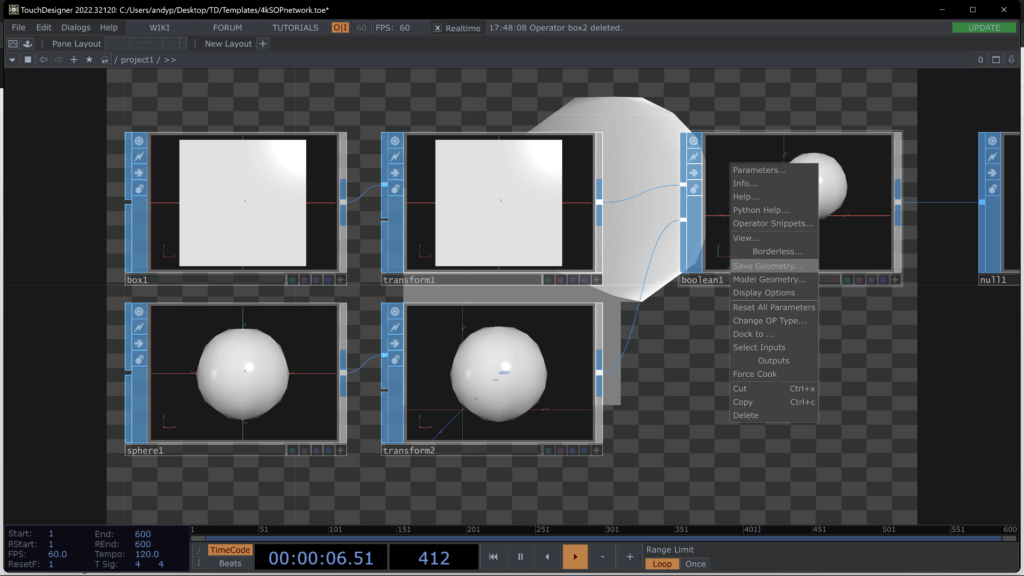
And from here on out it’s just a matter of choosing our desired output format and our saving location.
In the case of TouchDesigner we are offered three formats to choose from when exporting our assets: TOG, BHCLASSIC and FBX. Now, for most beginner approaches FBX will guarantee an overall support by a vast array of other 3D software, including Blender, Houdini, Maya and Unreal Engine.
If you’re only working in TouchDesigner with your 3D assets you can also use the TOG file format which will skip additional loading steps for bringing that model into other projects.
Bhclassic is another great format if you’re going back and forth with Houdini, as it’s a file format that came from Houdini originally.

(Keep in mind that the TOG format is TouchDesigner’s native geometry format!)
After having your file saved it is only a matter of importing it to the desired software you want to target and voila! Geometry successfully exported!

Importing 3D Geometry
Cool! Now that we have our exported geometry, what’s the next step? Well, depending on the software you are looking to import your geometry into, there are a few paths you can take. Typically, dragging your files onto your software’s main pane will automatically add your file as an operator. It’s that simple.
One thing to keep in mind is to save the project file you are working on, regardless of which software you’re using, before adding the geometry files. This ensures that the files are saved to the project folder in order to be used at a latter time. Not doing this will save your geometry files to the desktop, making them unavailable should you save your project somewhere else.
Get Our 7 Core TouchDesigner Templates, FREE
We’re making our 7 core project file templates available – for free.
These templates shed light into the most useful and sometimes obtuse features of TouchDesigner.
They’re designed to be immediately applicable for the complete TouchDesigner beginner, while also providing inspiration for the advanced user.
Community Resources
In fascinating manner, the TouchDesigner community continues to gather different techniques based on individual and particular needs. That’s why it should be a priority of us developers to research the tools and assets that can positively impact our creative process. Don’t be shy to look for direct connectivity workflows between TouchDesigner and other programs. There are ton’s of resources based on software pairings so it’s a just a matter of getting the search started!
For example, I found this old thread on the Derivative Forum where a component file was made available for those looking to export .OBJ files from TouchDesigner. Now, the thread started in 2016 and was last updated last year!
In it we find the evolution of the initial component with upgrades made along the years. An awesome example of our fruitful community!
Here’s the link for you to get the components in case you’re looking to export OBJ files!
https://forum.derivative.ca/t/custom-obj-exporter/5247/9
Wrap Up
I hope this beginner’s guide to 3D geometry exports in TouchDesigner unlocks new paths for your creative process! Take advantage of the interoperability and efficiency aspects of this technique to further develop complexity in your projects.
Don’t hesitate to use our social media channels and share with us your questions and discoveries! Looking forward to hearing from you all. Until next time!