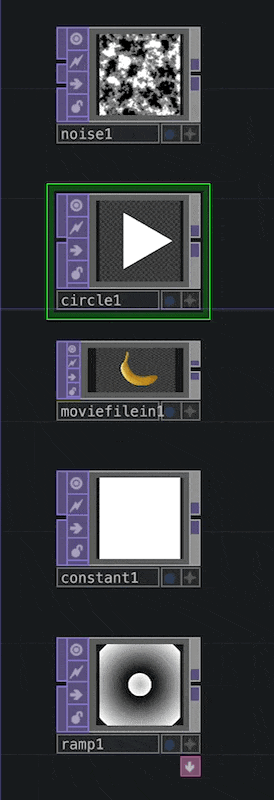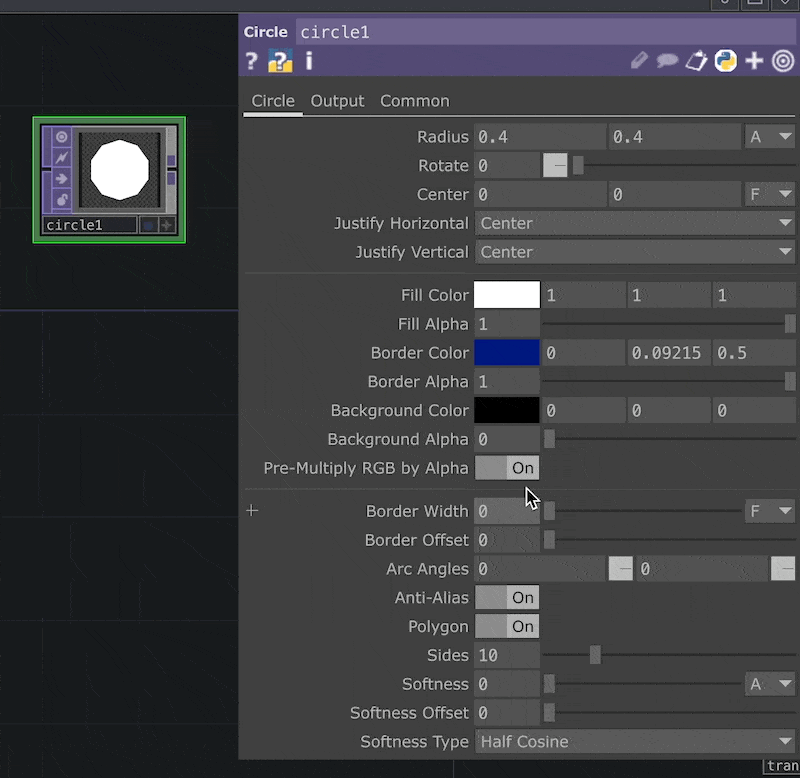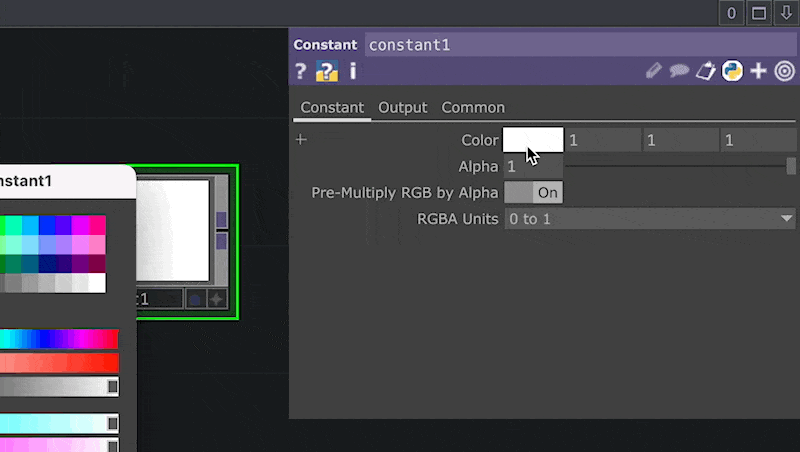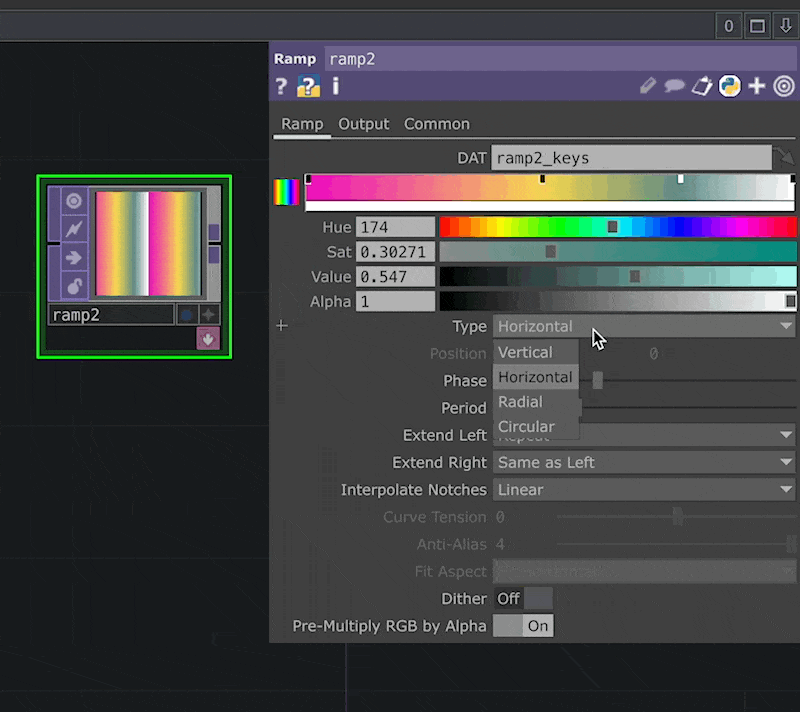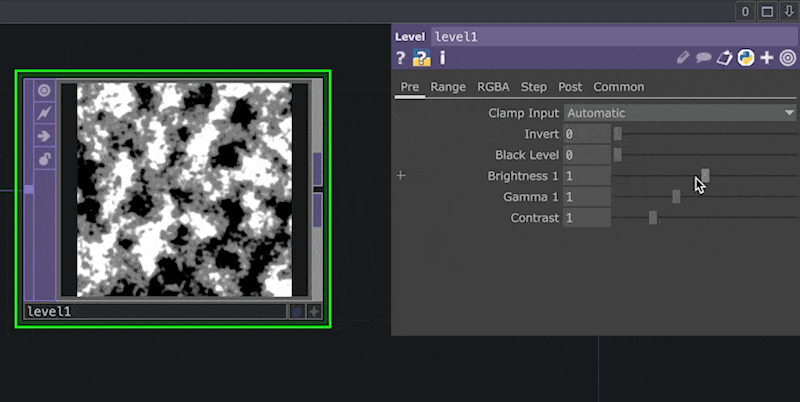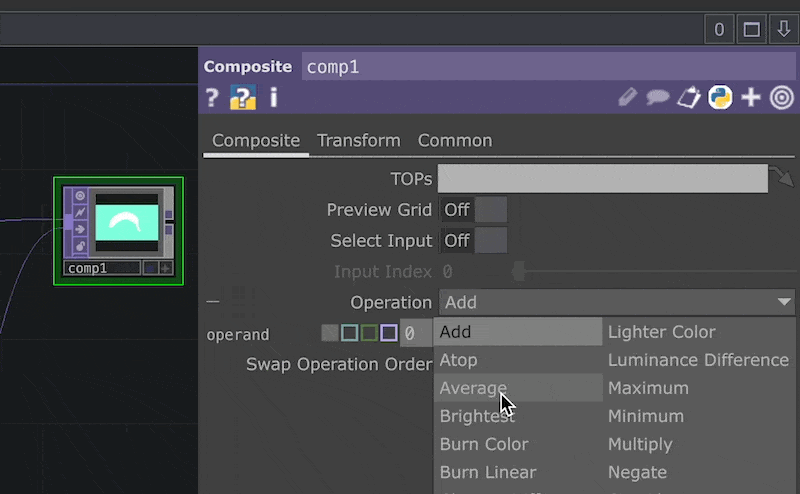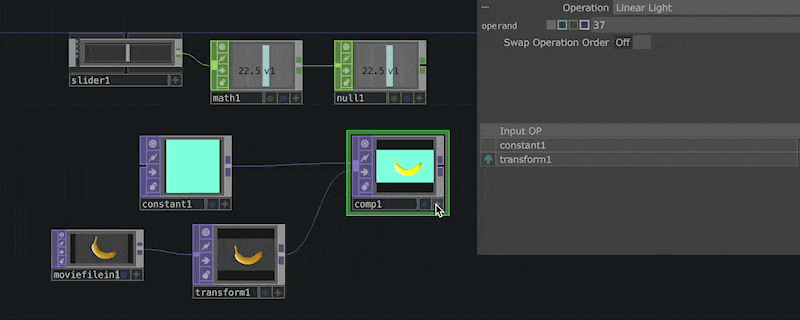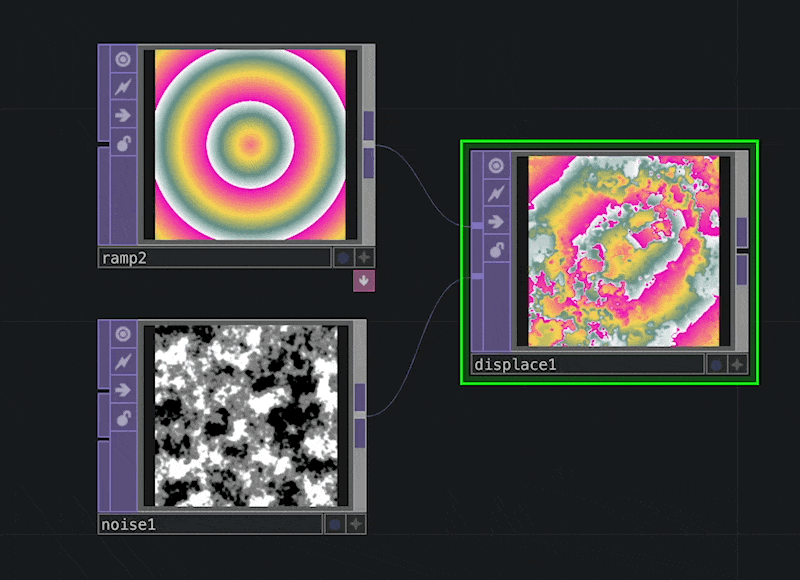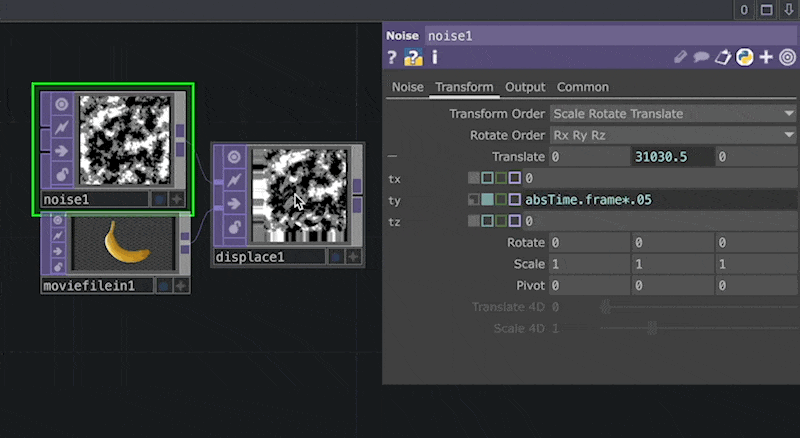This beginner guide will not only show you the operator but some features of the operator that should be noted. This blog will glance at different TouchDesigner operators that will spark curiosity for deeper personal exploration.
What is an operator?
Operators are nodes in TouchDesigner. Operators are classified into six families: COMPS, TOPs, CHOPs, SOPs, DATs, and MATs. For this particular blog, we will cover the TOPs family.
What are TOPs?
TOPs are 2D texture operators. For the blog, we will categorize TOPs into three categories. The ‘generators,’ ‘effectors,’ and ‘combiners.’ Notes these are NOT official labels for these TOP operator types but a method to differentiate between them.
If you’re not too familiar with TOPs yet, check out our beginner tutorial first:
‘Generator’ TOPs
The first texture TOP in an operator change.
‘Effector’ TOPs
the TOP that will change the look of an input TOP. If you put an ‘effector’ TOP in a network on its own, it will receive an error. It is dependent on having another operator piped in it.
‘Combiner’ TOPs
operators that you can combine two TOPS. Like the ‘effector’ operator, the ‘combiner’ TOP depends on other operators piped into it. They require at least two inputs.
‘Generator’ TOP operators:
Noise TOP
Noise TOP is a fast and easy way to create abstract images and animation. Many parameters can be altered on the Noise TOP. Attached are descriptions of different parameters from the derivative docs.

A great way to learn about the different parameters is just playing and adjusting them to see what they do.
Hot Tip: A common way to have the noise animate is to use a simple Python expression: ‘absTime.Frame’ in the Translate x y or z. The expression will continuously increase the value of the parameter.
If you want to slow down the animation, you can time the expression in decimal.example: absTime.frame*.5 to half the speed
Circle TOP
Circle TOP is a way to make the shape you need.
You can change a circle TOP into a triangle or square by turning the ‘Polygon’ parameter on and changing the number of slides.
To stylize the shape more, you can adjust the borders and softness.
MovieFileIn TOP
When you want to add your image or video, it’s possible with a movie file in TOP (and you can create fun trail effects from this).
Hot Tip: The best video codecs to prevent dropped frames would be NotchLC, HAP, or HAPQ.
Constant TOP
When making a color, Constant TOP is the quickest way to do so.
Ramp TOP
Ramp TOP is another fun way to create a generated animation or a range of colors.
Hot Tip: To make the Ramp animate, use the Python expression: absTime.second for the phase.
example: absTime.seconds*.5 to half the speed
‘Effector’ TOPs
All Effectors require a TOP to be piped in the input.
Threshold TOP
A threshold can give you a silhouette or a stencil of your image. Pipe the ‘image’ operator into the Threshold TOP and adjust the RGB type and threshold level until you achieve a desirable look.
Fit TOP
Fit TOP is a way to change the resolution to the desired resolution.
Level TOP
The level is a commonly used TOP that can change the TOP piped-in. It is an operator often used when VJing or tweaking the image’s contrast.
HSV adjust TOP
HSV adjust is the best way to change the color of an image. You can use the ‘Hue Offset’ to change the color and the ‘Saturator Multiplier’ to adjust the saturation level.
Edge TOP
Edge TOP can give an outline of the TOP that is in the input. You can adjust the thickness of the edge and colors in the parameters.
Transform TOP
Do you want to rotate, scale, or move your image? Transform TOP is the operator to use.
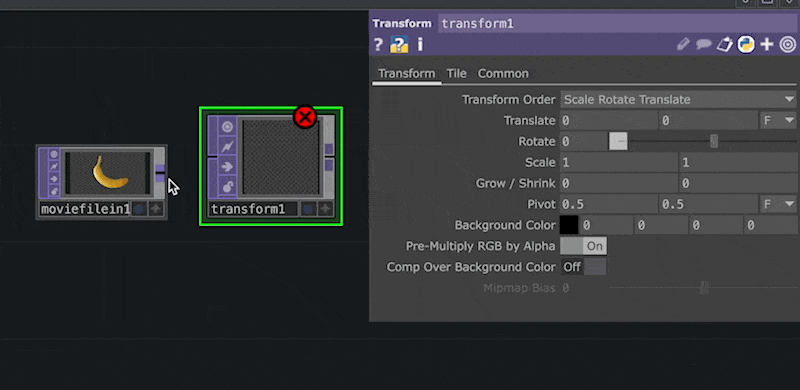
Hot Tip: To tile the image, you can change the Expend to ‘Repeat,’ then, when the image is off frame, it will tile it.

‘Combiner’ TOPs
Composite TOP
When editing images or videos, composite TOP will be your best friend. Pipe two or more TOP into the operators, and there are 45 ways to combine the images.
Hot Tip: Which operation do you want to combine the two TOP with?
Add a slider COMP followed by a Math CHOP and change its range to 0 to 45 and Intergers to ‘Ceiling’, then reference the expression into the composite operation parameters. Then as you slide the slider, you can see the different types instantly.
Lookup TOP
Suppose you want to adjust the colors of a TOP base on another TOP. You can use a Lookup TOP. Pipe the main TOP in the first input and the TOP you want to reference in the 2nd input.
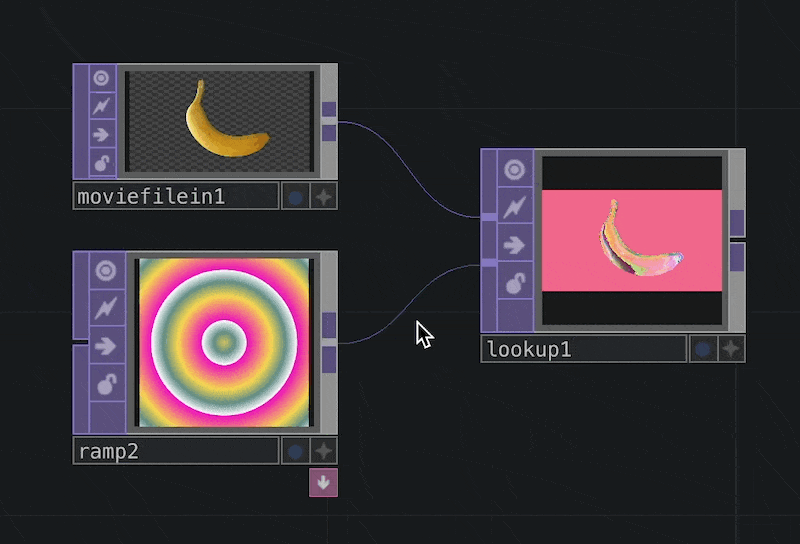
Hot Tip: You can pipe a range TOP with a gradient of colors in the second input. A TouchDesigner tool I like to use with the lookup TOP is a Colour picker tool.
Displace TOP
You can add a layer of abstraction with a Displace TOP. A method used is to pipe the main TOP in the first input and pipe a Noise TOP in the second input and lower the displacement weight to a small number. such as 0.1
Get Our 7 Core TouchDesigner Templates, FREE
We’re making our 7 core project file templates available – for free.
These templates shed light into the most useful and sometimes obtuse features of TouchDesigner.
They’re designed to be immediately applicable for the complete TouchDesigner beginner, while also providing inspiration for the advanced user.
Important Tip:
If piping two TOPs differs from the exact resolution, it may appear warped or glitchy. Make sure the resolution is the resolution you want.
Wrap-Up
This a brief beginner guide into useful TOP operators with some helpful PRO tips. One can create some unique generated visuals with a few TOP operators.