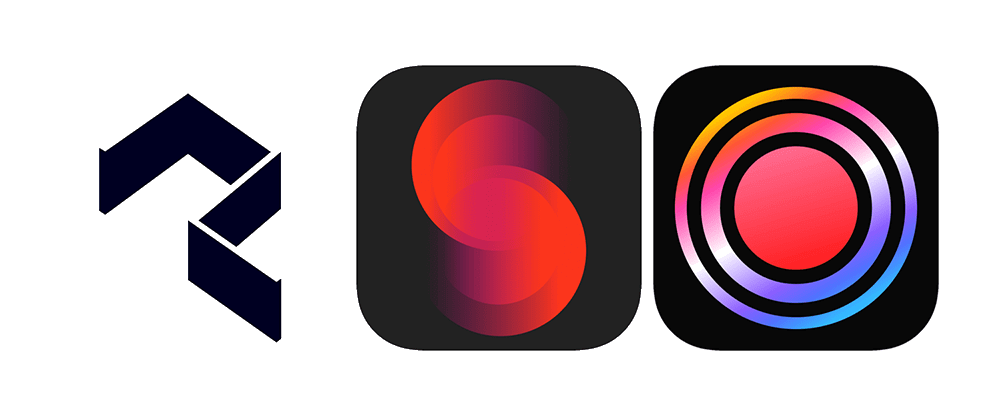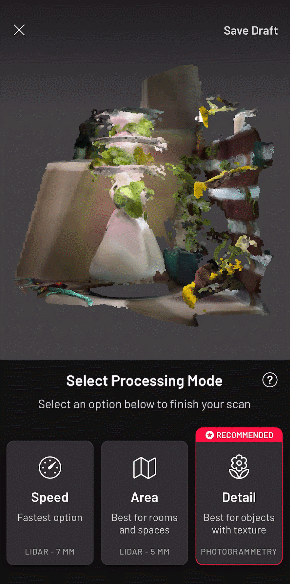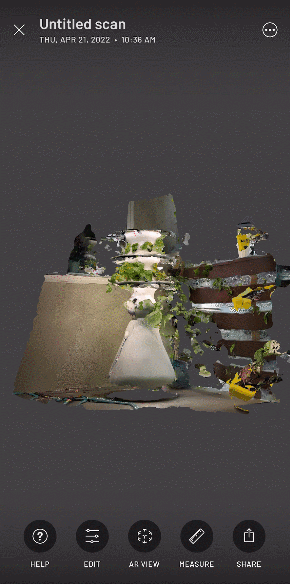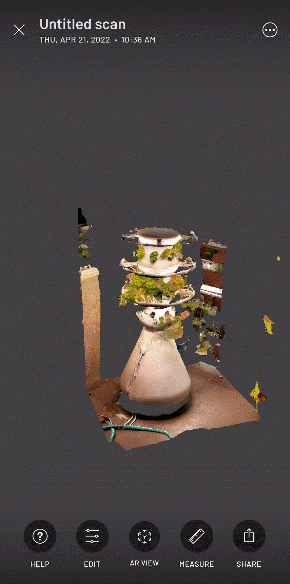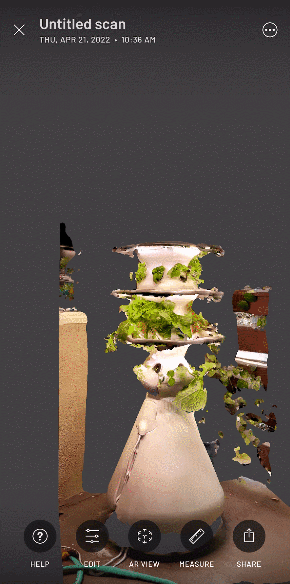If you have iPhone 12 or a newer Apple mobile device, or the iPad Pro 4th generation, you may be thinking, does my iPad have LiDAR? The answer is yes, there’s now LiDAR capability for both iPhones and iPads. Now you can do a 3D scan of objects, scan data, buildings, or architectural space and import it to software to manipulate in, such as TouchDesigner. This blog will go over what LiDAR is, different apps that will be compatible to upload into TouchDesigner, and what unique possibilities this technology can bring.
What is LiDAR?
LiDAR stands for Light Detection and Range. LiDAR is a method to measure range by targeting an object or surface with a laser to calculate the time for the reflective light to return to the receiver. LiDAR technology is often used for infrastructure planning and interactive experiences such as scanning buildings for projection mapping projects.
Have you ever gone to an installation and noticed that something happened when you interacted with a screen? It could be a Kinect Device or a LiDAR sensor used in the scanning process. A common LiDAR sensor used for installations are the Ouster devices. Rather than spending thousands of dollars on an Ouster, how about the LiDAR already in your pocket?
Reviewing Different Apps
There’s a library of different LiDAR apps in the iOS App Store, but the three apps that I downloaded from their high reviews were Scaniverse, Polycam, and SiteScape.
All three are relatively similar, although the exporting options differ. All options allow you to capture, edit, and share LiDAR scans.
Scaniverse can export models in FBX OBJ ( Text-based 3D Model Format), GLB (3D format for web), USDZ (best for AR Kit and sharing to iPhones), STL (Stereolithography file), PLY (High-density color point cloud), and LAS (Georeferenced color point cloud)
For PolyCam, you can export the same mesh and point cloud as Scaniverse, BUT it will require a pro subscription. $7.99 a month or $59.99 for a year. You can just record a video or see the model from the app’s web service in the free version.
SiteScape creates fantastic point cloud scans but can only be exported into PLY or E57 point cloud which will only give you the point cloud but no mesh.
Of the three apps, I prefer Scaniverse since you export to FBX or OBJ into TouchDesigner or any other 3D software, and it’s free!
How to Scan
Scanning within all three apps is all similar and easy! I will focus on how Scaniverse works.
Once you open the app, you have the option to do a new scan. Once you press the record button, slowly move your camera around your space until you get everything you want to be included.
Scaniverse has the option for the Range distance; if the distance is too far, the LiDAR will not detect the area.
After you finish scanning, the app will give you the option to select the processing mode.
The three options are Speed (fastest option), Area (Best for rooms and spaces), and Detail ( Best for objects with texture). I find the Area option the best for spaces.
After processing the scan, you have some functions you can do with your 3D model. You can edit the scan by cropping it, adding a filter, and changing the exposure, contrast, or sharpness.
There is an AR option to see your scan laid over your camera perspective view or object mode where you move around the space through your device.
Another helpful tool is the measuring function. You can choose two points in your 3D scan, which will tell you the measurement. LiDAR apps are useful for planning an installation and want to refer back to the space.
Get Our 7 Core TouchDesigner Templates, FREE
We’re making our 7 core project file templates available – for free.
These templates shed light into the most useful and sometimes obtuse features of TouchDesigner.
They’re designed to be immediately applicable for the complete TouchDesigner beginner, while also providing inspiration for the advanced user.
Transporting the LiDAR scans into TouchDesigner
Sounds cool and all, but how do I get the LiDAR model into TouchDesigner?!
It is relatively simple. In Scaniverse, you can select the share option and export the model in an FBX or OBJ format. The FBX will be more detailed where the object will retain the color material for the scan.
When you select the format, you have the option on how to share; I find the fast is to export it into Dropbox or email the file to yourself. Once you have the file from your iOS device to your computer, it is as easy as opening up TouchDesigner and dropping the FBX or OBJ file into the network.
What?? That’s it??? YUP!
And from there, it’s up to what you want to do with your 3D scan!
Wrap-Up: Apple LiDAR scanner (+TouchDesigner)
Having the ability to do a LiDAR scan with my iPhone or my iPad is a game-changer. It opens up options for prevising spaces, and there’s a range of creative possibilities after scanning objects, including importing the LiDAR scans to TouchDesigner! Although I do not think it will replace proper LiDAR sensors since the iOS LiDAR isn’t the best option for getting detailed scans. Yet it’s a great tool if you’re packing light and a pretty handy scanning app tool to record spaces while traveling. The HQ would love to see your 3D LiDAR scan! Feel free to tag us.
HAPPY SCANNING!