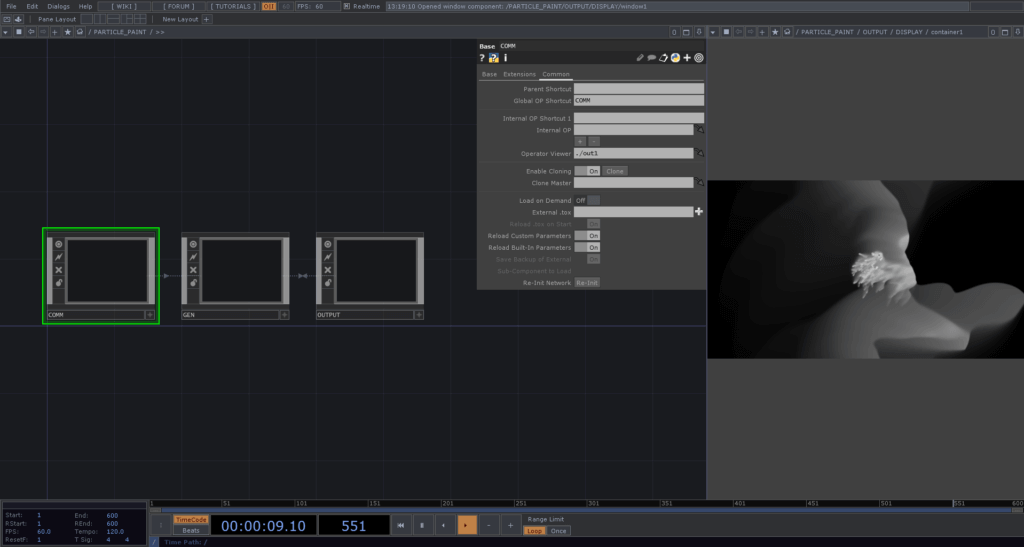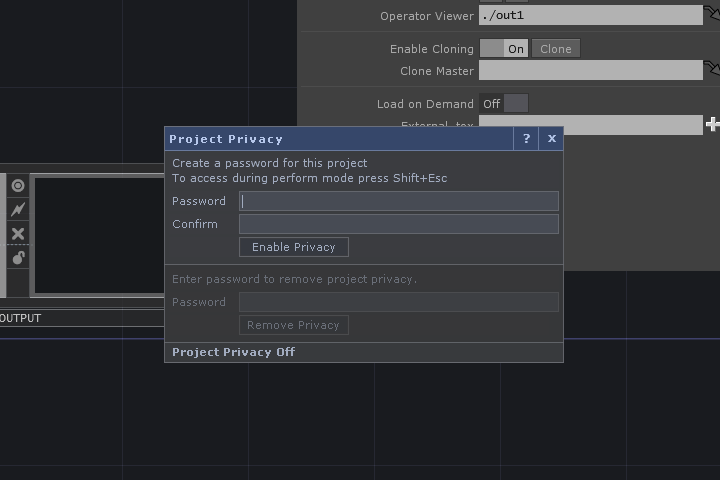When it comes to application building in your TouchDesigner project, there are times that we want to keep our work and techniques away from prying eyes. Whatever the reason for preserving the privacy of your code, TouchDesigner has a great way of locking down your work and keeping it safe.
How does it work?
TouchDesigner privacy features essentially password protect your project or part of your network. There are two levels of privacy. The first is project wide which means that your project will start in perform mode and the user will not be able to leave perform mode and get to the network editor without having your project password. The second is component level privacy that allows you to password lock only a specific area of your network inside of the component of your choosing. This gives you a lot of flexibility in terms of workflows.
You could be a tool builder who wants to monetize a tool and you don’t want people going inside and copying and pasting all of your work or worse, getting around licensing fees. As an artist or developer working on projects, you may want to protect your project code from clients that might be thinking about taking your work and re-purposing it without paying you further. There is no real silver bullet but being able to password lock components or whole projects gives you a bit of power over the fruits of your labour.
Only lock when appropriate
Disclaimer, big red flag, etc: Only use these privacy features when appropriate. A lot of folks in the industry (myself included!) work on projects under a Work For Hire status, which means that the clients technically owns the intellectual property of everything you build for the project. In those kinds of situations, you might feel like you’re protecting your work and secret recipes, but legally nothing you’ve made belongs to you. Locking your work in those situations might lead to pissed off clients at best and lawsuits at worst. So just be very aware of when you’re going to lock things and if contractually and ethically it’s the appropriate thing to do.
What you’ll need
Before being able to dive into any of the locking/privacy features of TouchDesigner, you or someone on your team will need a Pro license. This is one of the great features of upgrading to the Pro license, along side of other features like Sync operators. If you don’t have a Pro license, you’ll still want to know how these systems work because you may be on the receiving end of private projects or components. In this post we’ll look at Project Privacy and in the next post we’ll look at component-level privacy, since there is a few more steps involved with that.
TouchDesigner Project privacy
So you’ve got a project that you want to lock? It’s a relatively easy process. First you need a project that you’d like to lock. I’ve got a project open here that I’ve already setup to open in perform mode on launch. It’s one of our new Capstone Projects from The HQ PRO about project architecture and particle system content made by Jack DiLaura. When I’m outside of perform mode the project looks like this:
In perform mode, the content on the right side pane becomes full screen. To start setting up project privacy, you’ll go to the File menu at the top and select Project Privacy:
This will open up the Project Privacy Dialogue:
This dialogue is where we’ll do most of our work. The first thing to note is the current project privacy status is at the bottom. It’s currently off. Let’s dive right into testing this system. I’ll set a password to test123 and I’ll type the same into confirm and I’ll click Enable Privacy. Now we’ll see that the password fields are turned off and the status at the bottom is On:
Get Our 7 Core TouchDesigner Templates, FREE
We’re making our 7 core project file templates available – for free.
These templates shed light into the most useful and sometimes obtuse features of TouchDesigner.
They’re designed to be immediately applicable for the complete TouchDesigner beginner, while also providing inspiration for the advanced user.
Now we can close the project privacy dialogue and here’s where we save our project. The project privacy state is linked to your project save. This is important because if you lock your project and send the client an older version, it won’t be locked! Once we’ve saved after enabling project privacy we can re-open our project and try to exit perform mode:

We’re greeted with the project privacy dialogue asking us for a password! It won’t let us go directly into the network editor. If we don’t enter the password, there’s no way for us to access the network editor. If we enter our password, it will temporarily unlock the project so we can go inside and edit the network. It’s important to note this unlocking is temporary, so if we save the project, close it, and reopen it, it will still be locked.
If you’d like to unlock the project fully so that everyone can access it again, you’ll have to go back into the Project Privacy Dialogue in the File menu and enter your password as the bottom to unlock it:
Wrap up: TouchDesigner Project Privacy Part 1
Protecting your work is an important part of being an artist and developer. The project-level privacy is a great tool to keep in your back pocket during your professional career. It’s an easy ways to quickly protect your IP from being tossed around and copied and all you need is a TouchDesigner Pro license for it! Stay tuned for the next post where we’ll dive into component-level privacy and how to best setup your tools!