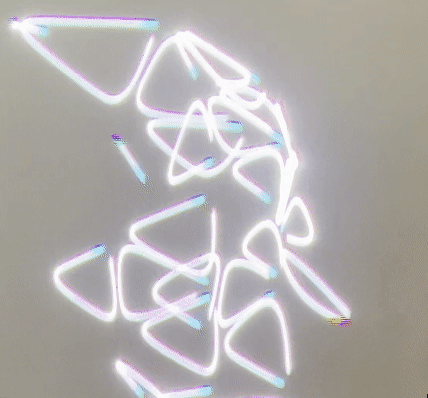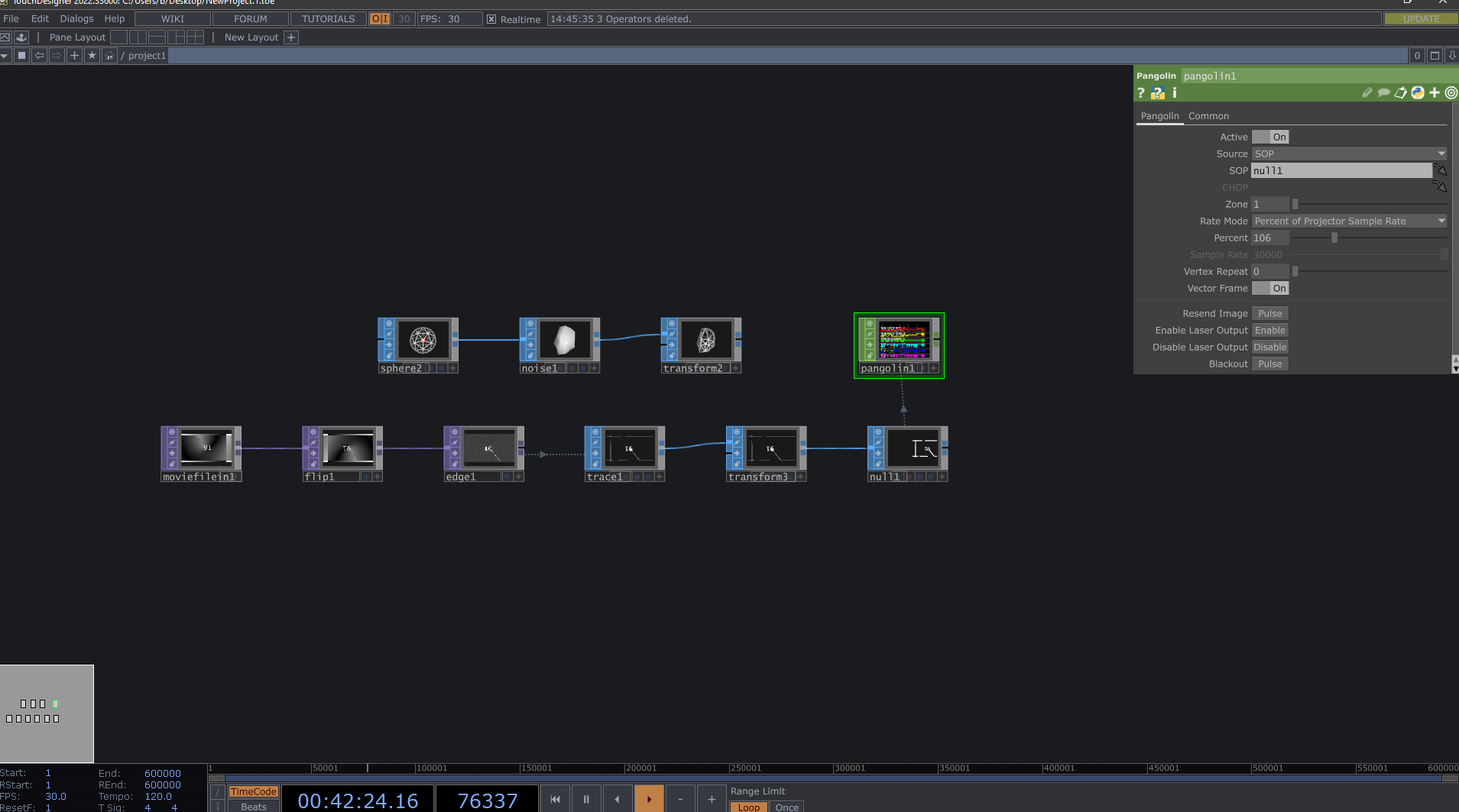Are you curious about working with lasers and want to understand the process? Or do you have a Pangolin Laser System and want to know how to use it in TouchDesigner? It can be overwhelming to know where to start when working with lasers. In this blog, we will give an overview of ways you can control lasers in TouchDesigner so you can see if it’s something you want to get deeper into.
Laser Show Projectors
Laser Show projectors use a laser system that projects laser light for entertainment. A laser show project uses one or more laser sources that combine with an optical scanning system and various drive electronics and then merge into a laser housing.
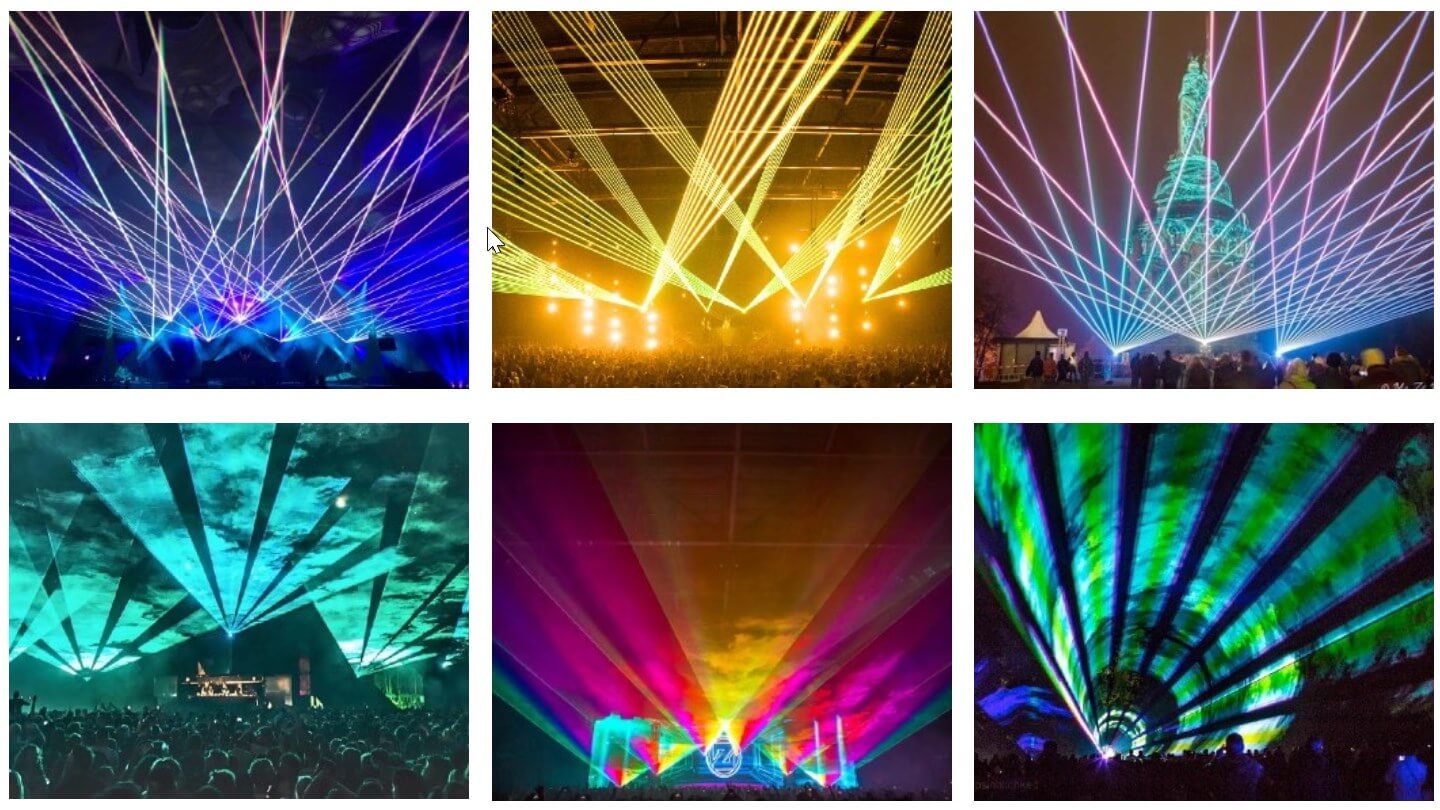
What to look at when getting a Laser Projector
Maximum Scan Rate
The scan rate is the number of seconds needed by a scanner or laser to measure a mass number decade. The unit used for scan rate is a point per second. The higher the number, the faster it fulfills the camera, allowing more complicated designs.
Lens
The laser projector’s lens helps disperse the light. Depending on the environment of the laser show, a wider lens can be helpful. If the laser show is for an indoor space, such as a nightclub, a wider lens can get more space with more light beam spread. However, if the laser show needs to hit a large building or if it’s for the stadium, a tight, small beam can be more efficient.
!Laser Safety!
Lasers are dangerous, so please operate them with caution. It is critical to be careful not to hit the audience’s eyes. The radiation from the light will burn the retina in the eyes.
Here are some tips on operating with lasers as safely as possible.
- Avoid having people around the laser target; if it’s a show, have it over their heads.
- A higher scan rate is safer than a lower scan rate. Since the light is holding onto an area for a shorter time, the radiation exposure is shorter.
- A wider lens is safer than a sharp lens. The wide lens spreads the light beam, which diffuses the laser intensity.
- A disco lens, essentially is like a fisheye lens, makes a laser projector safe for the eye.
- In many countries there are also regulations on what kind of lasers you can use with and without a license, so check your local regulations or ask local folks more experienced than you.
Laser Systems
Pangolin Beyond
The recommended method of working with lasers in TouchDesigner is using the Pangolin Laser System. The Pangolin Beyond software is easy, deals with laser tuning, can easily adjust the scan rate, and can use safety zones. It is compatible with the TouchDesigner Pangolin CHOP. However, it can be rather costly if it’s for a casual user.
Cost
Monthly rental ranges from $94 – 322
Lifetime Usage range from $904- 3889
PROS
- Easier workflow in TouchDesigner
- Industry standards
- A lot of laser presets are available
- Deals with tuning, scan rate, safety zones
CONS
- Costly
- Needs the Beyond software open while working with it

Etherdream 4
Etherdream is a DAC device, a hardware device that can convert computer-generated laser images (serial signal) into ILDA laser control signals (parallel signal). There is an Etherdream CHOP in TouchDesigner, but you get less control than the Pangolin.
Cost:
about $250
PROS
- Not as expensive as Pangolin
CONS
- Workflow is not as streamlined
- Need to deal with tuning on your own, scan rate, safety zones
Note there are more laser systems and methods to use laser in TouchDesigner, but Pangolin and Etherdream will be the most straightforward methods and most commonly used by pros.
Get Our 7 Core TouchDesigner Templates, FREE
We’re making our 7 core project file templates available – for free.
These templates shed light into the most useful and sometimes obtuse features of TouchDesigner.
They’re designed to be immediately applicable for the complete TouchDesigner beginner, while also providing inspiration for the advanced user.
TouchDesigner with Pangolin
Using Pangolin in TouchDesigner, the Pangolin Beyond software must be open while TouchDesigner is also running.
In TouchDesigner, when you drop a Pangolin CHOP into your network, it will directly talk to the Beyond software.
There is a ‘enable’ and ‘disable’ parameter on the CHOP so you can turn it on and on through TouchDesigner.
Using the Pangolin CHOP is as easy as dropping a reference SOP in the SOP parameter. The laser will show the flat vector vertices form of the SOP. It will be similar to the SOP in wireframe mode.
Within the Pangolin CHOP, you can change the scan rate by changing the percentage of the settings in Pangolin.
If you want to scan a video or 2D image, a method is using an Edge TOP after the image file and a Trace SOP to convert it into an SOP for Pangolin.
TouchDesigner with Etherdream
Using Etherdream, the output to the laser uses an ILDA connection type rather than an ethernet. ILDA is universally used but is older and has fewer features.
With an ILDA connection, you can daisy chain the lasers together, but you need a separate Etherdream for each unique laser output.

For the Etherdream CHOP, you must pipe in a CHOP to send to the laser.
For your SOP content, reference it on a Laser CHOP. The Laser CHOP will convert the SOP to give the X, Y, and RGB channels. Then, connect the Laser CHOP to the Etherdream CHOP.

Controlling the scan rate in Etherdream is more complicated than using the CHOP sample rate. It is critical to be careful during the tuning process because it can damage the lasers.
Wrap-Up
Working with lasers can be an intimidating process. There’s a lot of equipment, money, and time involved. Hopefully, the blog provided a stepping stone to dive deeper into playing with lasers.